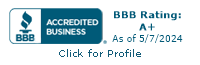How to “reauthorize” a refund made in error within NMI –
“I accidentally refunded a card I did not intend to refund! Can I re-authorize a refunded transaction?”
One high-risk payment gateway client of ours recently asked us this question, and we thought it was an excellent one. This is why we wanted to share the response here so everyone can benefit.
Dealing with financial transactions and numbers can be a bit of a pain, but it’s a necessary task in the e-commerce industry. Make sure you double check the numbers you enter and that you’re only selecting the transactions you want to change. While it’s one of those things many of us like to rush through, it’s a crucial piece of your business, and for that reason, it’s often wise to slow down and take the time to do it right. Otherwise, you might end up in really frustrating situations.
To give you an example, here is a story, the problem, and an answer!
The story of an accidental double order of supplements
One of our clients, a merchant using the BigCommerce website builder, received a call from a customer. That customer was working from home, watching three kids, and listening to a podcast while they ordered some dietary supplements for their elderly parents! (Fun, huh?) Anyway, they accidentally ordered the same product twice half an hour apart.
The site owner got the call the next day and obviously wanted to refund one of those sales for their very nice, but very frazzled customer (an excellent customer satisfaction tip for those just getting started).
How to refund one of two duplicate NMI transactions
As we’ve discussed before; issuing a refund on NMI is very easy and straightforward.
Just log in to your NMI payment gateway account and on the left choose “Reports” (found under the heading “Trans Reports” — short for Transaction Reports). This will take you to a screen with two sections outlined with a red bar across the top.
Now choose “Transaction Snapshot” or “Search Transactions” – skip the top part and go to the section entitled, “Search Transactions.” Within this section, you can more readily identify a single transaction. For example, you can choose the customer’s last name or email address, both of which you should have on hand while searching for a particular transaction.
After selecting a specific date range, click “Submit” and you’ll be taken to a screen listing all the transaction that fit your filters. Click on the ID number listed in blue. It’s a link that will take you to another screen with many more details about that specific transaction.
From there, under the “Transaction Detail” heading, you can click “Refund,” and that transaction will be refunded to your customer’s card.
All very easy and straightforward, right? While it might not be your favorite thing to do, it’s important to know how to work in your website’s financial backend so you can solve these problems as soon as they arise and without delay.
What about double refund mistakes?
On the other hand, what if you’re like the merchant we mentioned earlier who was trying to refund one of two orders placed accidentally by his customer? In his desire to get the money back to his very stressed customer, he mistakenly refunded BOTH transactions! So, now he’s stuck and not getting paid, right? Refunding a double order is a really high-risk endeavor huh? Is your money gone for good with one click?
How to fix an accidental double refund
Luckily, your money isn’t lost. You can re-authorize a transaction in NMI and still get paid. Moreover, it’s very easy to do.
If you find yourself in a situation like this, just find the transaction that you want to re-authorize by following the instructions above. When you’re in the “Transaction Detail” section, simply click “Auth” (short for authorize) in the gray bar found just below the “Transaction Detail” heading.
This will re-authorize the card, and you will get paid!
Another thing you should know is that if you notice the error on the same day, you can void the refund and avoid having to re-authorize it all together. Usually, transactions do not ‘settle’ until the middle of the night. In other words, if you at any point between when you run a refund, and it settles, you can simply void the refund.
For more information about features and settings, you can always check our extensive resources on NMI.
Be proactive to avoid getting in trouble
If you charge, double charge, double refund, and then recharge you may look maniacal, disorganized, or even fraudulent. This could cause upset customers, chargebacks and even a run-in with your processor’s loss prevention department.
We strongly recommend letting your customer and your processor know what happened and how you are resolving it first. Ask your processing agent, or the processor to send you an email acknowledging that they understand what you are doing and why. That will come in handy should there be a problem down the road.
Same issue, same solution on Authorize.Net
Since we know many merchants who use Authorize.Net, we thought it best to share how to issue a refund on there as well. It’s mostly the same process. You’ll need:
- The transaction ID.
- Date of purchase.
- Name of the customer.
- Credit card number.
First, simply log into your AuthNet Merchant Interface, click “Transaction Search” on the main toolbar, enter the proper information, click search and select the correct transaction.
From there you’ll have common options like “refund”, which you can actually adjust to issue a full or partial refund. Once you’ve added optional notes, you can click the OK button to submit your refund. In a similar fashion to NMI, you should also be able to re-authorize your transaction here in this menu.
Please let us know if you have any other questions, and we’ll address them either privately through email or from this blog. You can, of course, also contact us using the contact form below.