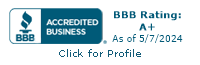General features on the NMI merchant control panel
Below you’ll see videos that look into specific actions and features from NMI’s merchant control panel. To see the rest of the 35 features and settings please visit our NMI settings overview page here. We’ve included a quick summary underneath each video so you can easily find exactly what you’re looking for.
If you’re looking for any assistance setting you up with NMI and high-risk merchant accounts, please don’t hesitate to get in touch. At Tasker Payment Gateways, we’re always more than happy to lend a hand and help you with your high-risk payment needs.
Sale and payment processing
This video describes the basic functions of NMI’s merchant control panel. It’s also called “the virtual terminal” and you can access it through your web-browser. It discusses how you can use it to process electronic checks and credit card payments with a fully customizable customer information field. You’ll also be able to see, print, or email all transaction details from one page, including:
- Transaction ID.
- Order Information.
- Authorization Code.
This makes their payment gateway a smooth and painless experience when processing and managing credit card payments. Are you ready to make your life easier with NMI? Get in touch with us, we’re always happy to help you and your business with high-risk payment gateways.
Failed sales and unapproved transactions
The video above highlights the page you’ll see if you come across a transaction that is not approved. There you’ll find processor response, which is what NMI received from your credit card processor (usually the issuing bank). This is a fantastic feature that allows you to take the appropriate steps in mitigating and preventing fraud and chargebacks. For example, if CVV and AVS were used, you’ll also find the results of the CVV/AVS checks there. That said, while you can find all the information there, the results listed don’t necessarily cause the non-approval of the transaction. On the other hand, it allows you to troubleshoot whether you think the transaction should have been approved. This gives you a leg up when dealing with failed sales and unapproved transactions.
Authorize and capture payments
As with any business, high-risk site owners need to make sure that payments are fully completed. This video highlights that credit card authorization needs to be claimed in order for the transaction to be settled. From the credit card authorization page, you’ll copy the transaction ID, go to “credit cards,” “capture” and insert the transaction ID. There you can claim full or partial payment as you see fit.
If you’re unsure what the amount is in a particular transaction, click the magnifying glass to be taken to the reports page. At the bottom of the page, you’ll find the current month’s report and a pending capture payment. Simply click capture to settle the transaction.
All in all, this features makes it very easy to manage and complete all payments for your high-risk business.
How to void and refund transactions
Chargebacks are one of the main problems high-risk businesses face. However, a great way to mitigate chargebacks is to take action before the customer issues it. The video above goes through how to complete a refund or void a transaction. These actions are excellent ways for you to appease a customer and avoid unnecessary chargebacks.
If voiding is possible, and the transaction hasn’t been settled, you’ll see a red void button. If the transaction is fully settled, you will only see the options “refund” or “charge again.” Clicking refund allows you to refund the full or partial amount of the initial transaction, creating a new refund transaction you can find in the reports page.
How to run reports
This video discusses the reports feature in the payment gateway. It demonstrates how you can go through your previous transactions and see further details about them. There are several search features available, and the video shows how you can set your search criteria as well as what results you’ll see.
There are several options for searching through your transaction log. In the search box at the top of the page, you can perform a quick search by entering various criteria such as;
- Transaction ID.
- Order ID.
- Customer name.
Additionally, there’s a “transaction snapshot” feature, which will give you a summary of search transactions. This is a simpler search field, which will allow you to sort your transactions using customized filters. On the other hand, “search transactions” is more advanced and is based on multiple criteria. The video shows you how to find specific information about a transaction and what further actions you can perform once you’ve found what you’re looking for. Overall, this feature gives you easy control over your reports with an excellent user interface.
Want to start using NMI or to know more about it?
At Tasker Payment Gateways, we can offer you free insight into high-risk payment gateways and payment processing. We have helped hundreds of high-risk merchants, ranging from alcohol, premium cigar, and vape site owners to FFL and tactical business owners. Whenever you want to discuss whether NMI is the right payment gateway for your high-risk business, we’re available for a commitment-free conversation.
We hope you found the above summaries of NMI’s general features useful! If you want to know more about the various features and settings within NMI’s payment gateway, you can check our other pages covering “other features,” iProcessing, “SwIPe Software,” and of course “settings.”
We look forward to helping you and your high-risk business any way we can. Contact us today with any questions and get the help you need for your high-risk credit card processing.